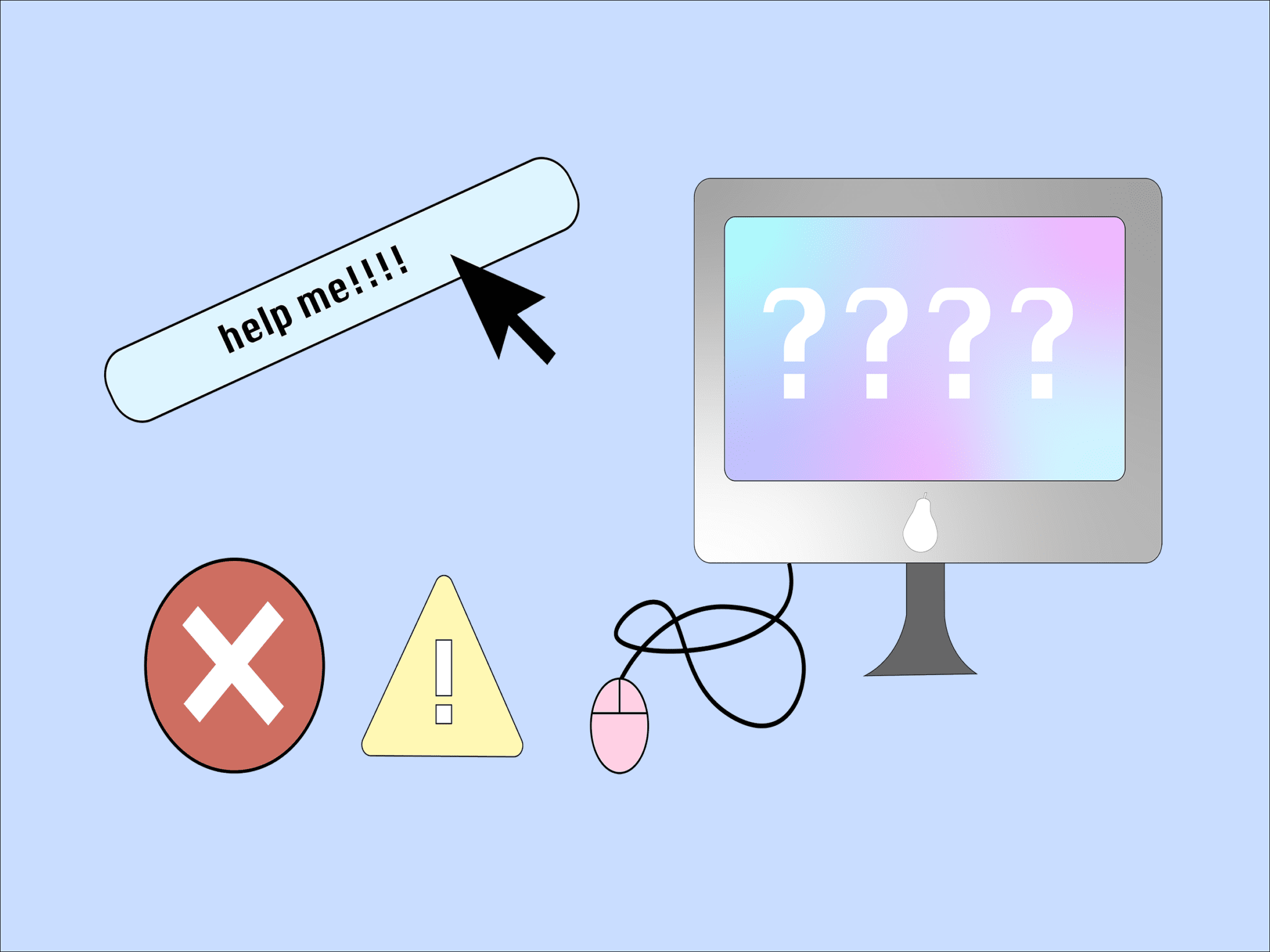There is a running joke in the British sitcom The IT Crowd, where the characters repeatedly ask, “have you tried turning it off and on again?” Throughout the series, the characters, who are IT workers in a large company, go from simply asking this phrase to setting up an elaborate recorder to play them asking the question so that they no longer need to say it.
Whilst this makes for entertaining television, it is an eerily familiar experience for anyone somewhat technically savvy.
After working in an IT department, I seem to attract technical issues — always the weird ones. For generations of supposed digital natives, many of us struggle to fix our own technology problems, growing to accept them as weird quirks of our devices. These issues often happen at inopportune times; it’s easy to panic and not think logically, but often the problem is actually easier to fix than it seems. Whilst I’m more than happy to help when I can, here are some quick tips so that you can troubleshoot and hopefully resolve your technological issue, or even become your own IT person.
Most technology issues can be fixed with either a restart of the device or a quick search. If you don’t have time to test what is going wrong, refreshing the page, trying a new browser, quitting the program or restarting your computer will fix most issues. Whilst it might be annoying to wait for a few minutes, this is worth doing regularly to help keep your device working optimally. If your device won’t restart, hold down the power button until it fully turns off and then try pressing it again.
In case you are curious, on a Windows machine you can check the time since your last restart in Task Manager and if you are on a Mac machine, you can open ‘Terminal’, type in ‘uptime’ and then click enter. A restart requires either a full shutdown and then turning it on, or clicking the ‘restart’ button. Uptime doesn’t lie.
Often, the more complicated issues will require some targeted trial and error to figure out what is going wrong. The key difficulty here is figuring out what to search. Usually, someone else has also experienced the issue and might have even asked about it online. Try to include the program that you are using and as much specific detail that you can provide about the problem. A search for “my computer is glitching” is unlikely to provide you many useful searches, but a search for a flickering window or a greyed out button will get you closer to a solution.
The more of these searches that you do, the quicker you will become at figuring out if solutions have the potential of working and which aren’t worth trying. As a word of warning, be extra careful if the suggestions mention resetting or wiping anything so that you don’t accidentally lose your files.
File storage is a perennial technological issue — investigate having good file management habits. Make sure to label and sort your files, use a cloud service (e.g. Google Drive, OneDrive, Dropbox, etc) and/or save your files in multiple places. The general rule with files is that the more copies you have available, the less likely you are to lose what you need.
Sometimes the issue isn’t just with your device, rather it is with the charger, screen, projector or something else. When in doubt, double check that it is connected to the internet, plugged in and that the powerpoint turns on.
If all of this fails, you can now provide the details of what you’ve tried to the relevant IT support person and they will be able to fix your problem quicker than if they had needed to do all the troubleshooting.
And on behalf of that IT person, thank you for trying. We appreciate it.